Happy Monday Wolfpackers!
I hope you had a fantastic weekend! As for me, I got a little housework done, did a little outlet mall shopping, somehow resisted buying anything from the Coach store with my 50% off coupon, and had an incredible lunch! #crabcakes #yum
I’m back with a few more “lessons” about Google +.
Just a reminder, that I’m learning my way around too, so take all this with a grain of salt. In fact, any time I use lesson and Google + in the same sentence, feel free to giggle.
Click on the screenshots below for a full size image.
This one shows you a few key features of the Home Page of your Google + profile. This is the default page you see when signed in to your personal profile account. I won’t repeat everything I wrote in pink, but if you have questions, leave a comment.
Next up: Circles
Admittedly, circles fascinate and confuse me. On one hand, I think they’re way handier than the way Facebook organizes things. But I’ve already messed up a bit and I’ve only been dedicated to Google + for a few weeks.
How have I messed up? Well, I follow people and then I generally group them into the circles I’ve created.
See the plus sign in the gray circle on the left? You can add circles, which are essentially groups. You can also edit and delete circles (note the dark gray Family circle with the edit pencil and the delete trashcan.) I, for instance, have a friends circle, along with blogs, readers, writers, authors, etc. I created circles in a way that makes sense to me.
I use these circles to keep folks straight in my mind. Sure, no one is cut and dried and I’m really not trying to pigeon hole you guys. I just put you in the groups that make it easy for me to remember who you are and how I know you.
Anyway, so back to how I messed up…
When you post a message to Google + you have incredible control over who sees your post. Suppose you want your friends to see your post, but not your mom. Assuming mom is in your Family circle and all your friends are in, ahem, your friends circle, you select Friends and not Family from the options. See below.
When you click add more people a list of all your circles and communities pops up. When I say communities, I’m talking about groups that you’ve joined on google + like a group of paranormal romance readers. There are lots of communities, so if you have a specific interest, do a search for it.
You can also send to specific people and forget groups, circles, communities and whatchamacallits all together. Unfortunately my pink circle got a little happy in the above image, but on the right side there, there’s actually a little + icon with a person beside it. Click on that and bam:
The Browse People dialog pops up and you can click on specific people to post a message to.
So again, how did I mess up? I was sending posts to My Circles for the past three weeks. Now this is well and good…if you follow me. If you don’t, you weren’t seeing my posts. And while some of my posts will be exclusive, most of them should have been public. And as yet, I can’t figure out a way to go back in time and edit that.
So there you have it. Google + Circles.
Questions?
By the way, did you know I’m on instagram?






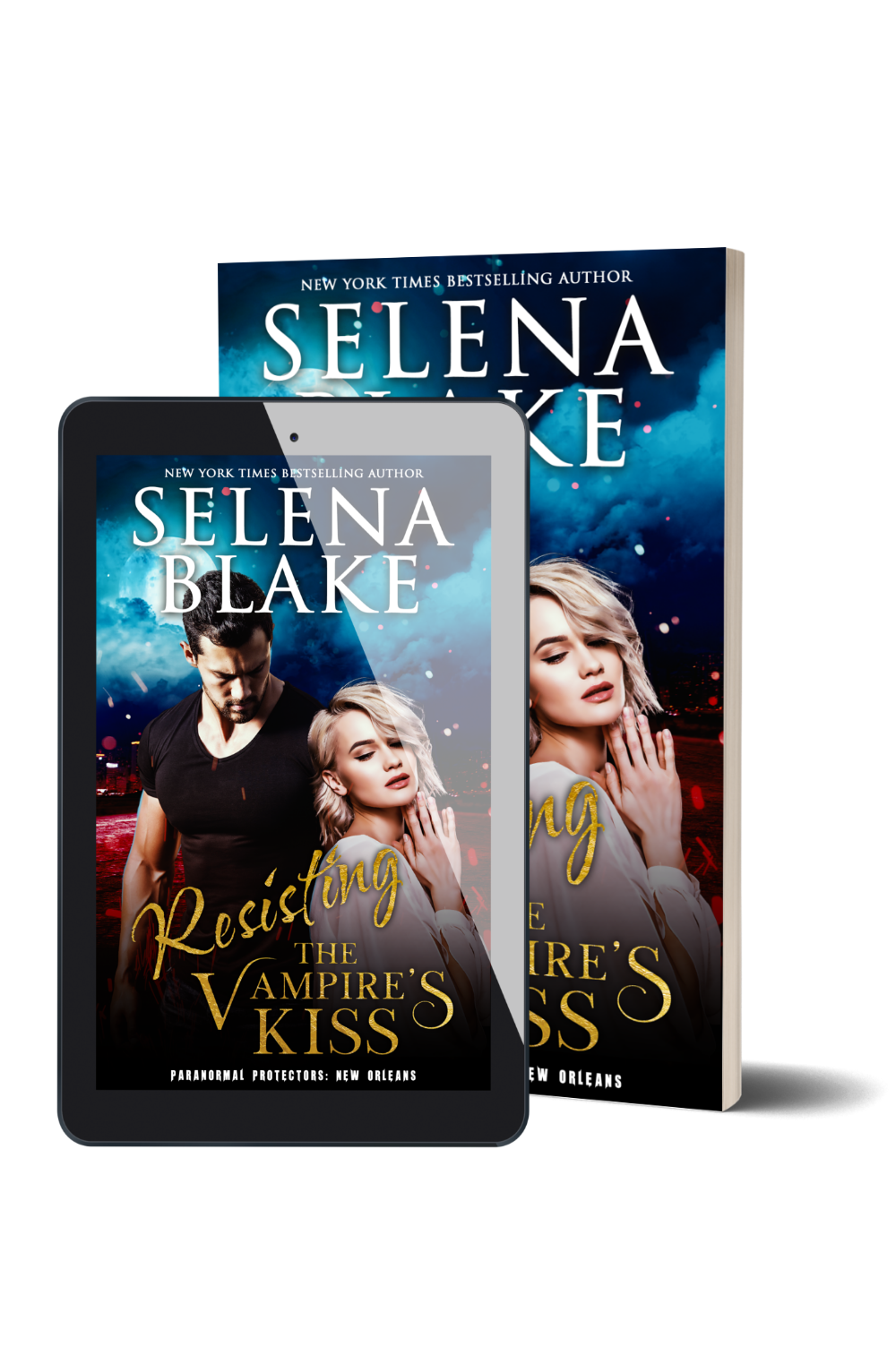

thanks for sharing this ,i had my niece come over to show me how to do a profile picture .
Excellent!